ㆍView previous page
# BadaSystem ATV8 User's Manual:Contents
# BadaSystem ATV8 User's Manual Part 01:Cable connection guide
# BadaSystem ATV8 User's Manual Part 02:beginning WiFi Base Setup
# BadaSystem ATV8 User's Manual Part 03:beginning Wired LAN Base Setup
ㆍBadaSystem ATV8 User's Manual Guidance
Hi.
It is BadaSystem.
BadaSystem ATV8 User's Manual is intended for users who use a product with a raised version of ATV8 firmware developed by BadaSystem based on AOSP.
The applicable model is " U5PVR Slim / U5PVR Deluxe / U5Mini PVR / U5Mini OTT / XSARIUS Q8 / UNOCUBE VODA "
This manual is the most basic manual for using the product, so you must read it carefully to use it.
Since chip-set manufacturers do not offer the Media Center app from the ATV8 version, it is inevitable that the Media Center app will not be available on the ATV8 version.
· BadaSystem ATV8 User's Manual Part 04:Updating the firmware
Firmware update is required to use the product.
The development team supports firmware updates to solve various problems that may arise in the product.
Firmware update supports OTA (Update via Internet connection) and local update via USB.
You can usually update with OTA and use local update when OTA is abnormal.

Click "Settings" in the top right corner.

Please press "About".

At the bottom, it says "Build" and at the end is the date in parentheses.
At the time of writing the manual, you can think of the firmware as firmware dated 2019.07.23.
If the date after the firmware update is the same as the date on which it is written now, the normal update has not been made.
When the firmware update is done, "Build" should be displayed on the changed date since the update.
- Online update -

Select "Online update" at the top.

When the "System upgrade / backup" screen appears, you can update it.
At the bottom, there is "Auto OTA".
If set to "ON", a notification will be displayed when the product is booted, if new firmware is available.
To turn off new firmware notification, change it to "OFF".

Select "Upgrade Online" to update.
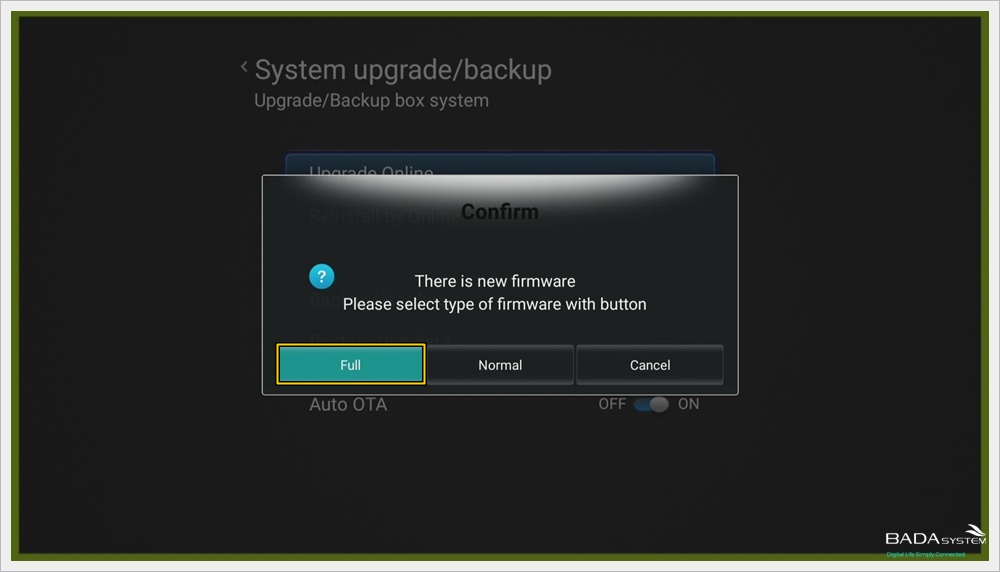
When the "Confirm" message appears, you must select the firmware update type.
The firmware is divided into two types, "Full / Normal".
· Full:A way to upgrade your product by completely erasing your data and installed apps.
· Normal:User data and installed apps are a way to update only the parts that are relevant to the system without touching.
When updating for the first time, select "Full".
Next time, proceed with the "Normal" update.

When "Attention! All Your data ..." appears, press "OK".
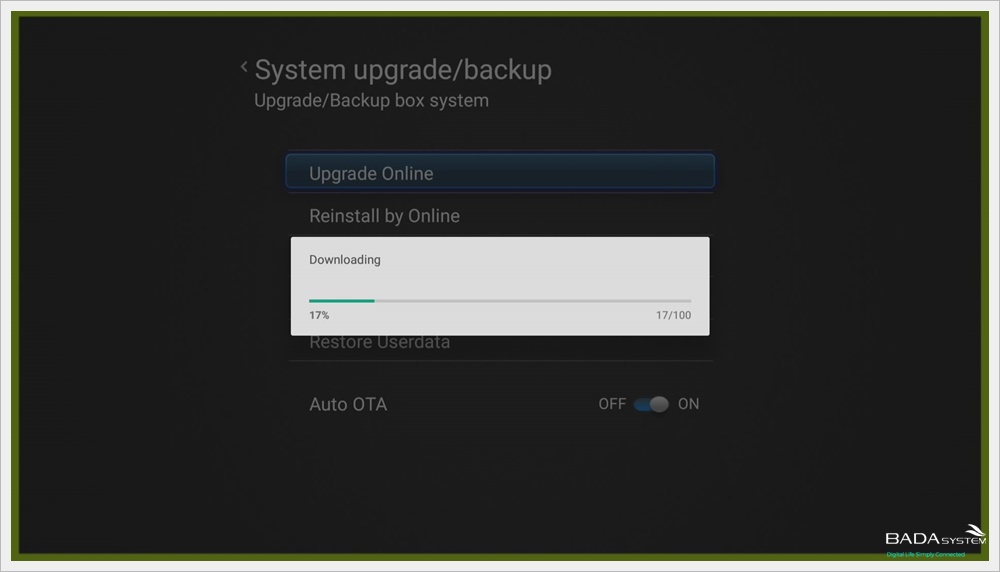
The firmware file is automatically downloaded via the Internet.

When the download is completed, the message "Upgrade System" appears.
Press "OK" to proceed with the update.
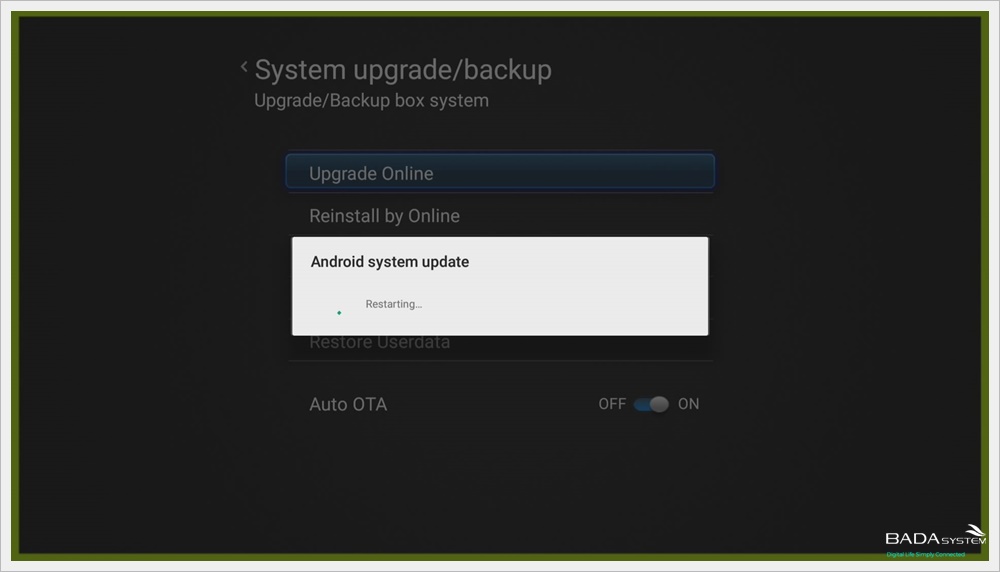
The device will automatically reboot and proceed with the update and will automatically turn on when the update is complete.
- Reinstall by Online -
You can reinstall the last firmware by using "Reinstall by Online".
It is available when unexpected problems occur during the use of the product or when the firmware is not installed properly.

Select "Reinstall by Online".

When the "Confirm" message appears, select the firmware type.
If you have any problems while using the product, be sure to set it to "Full" when you reinstall the firmware.
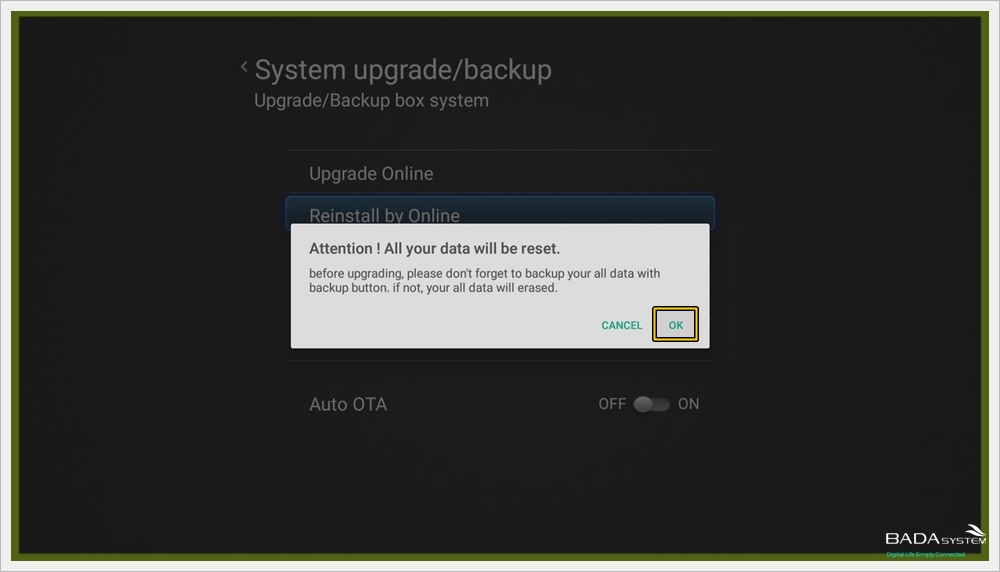
When "Attention! All Your data ..." appears, press "OK".
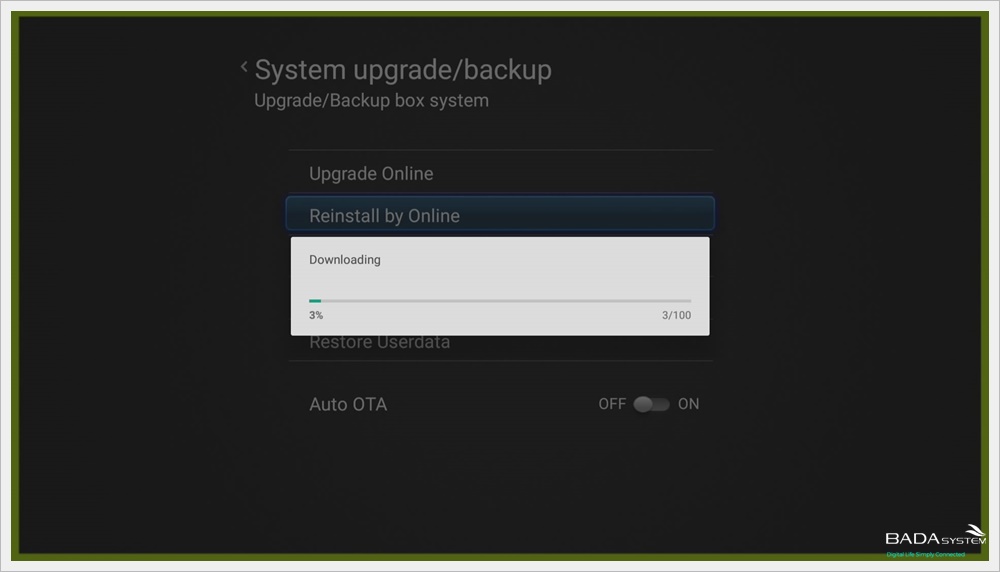
The firmware file is automatically downloaded via the Internet.
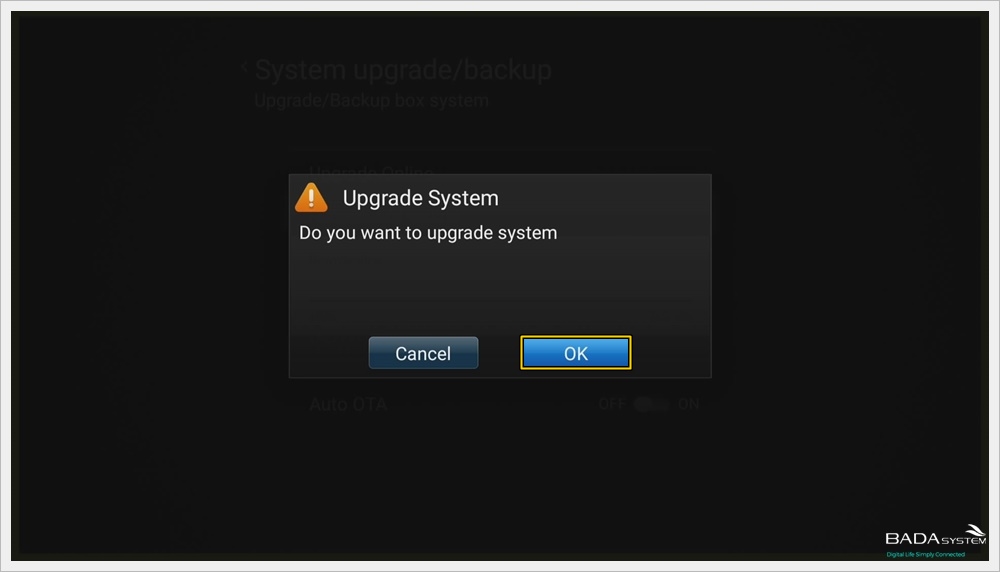
When the download is completed, the message "Upgrade System" appears.
Press "OK" to proceed with the update.
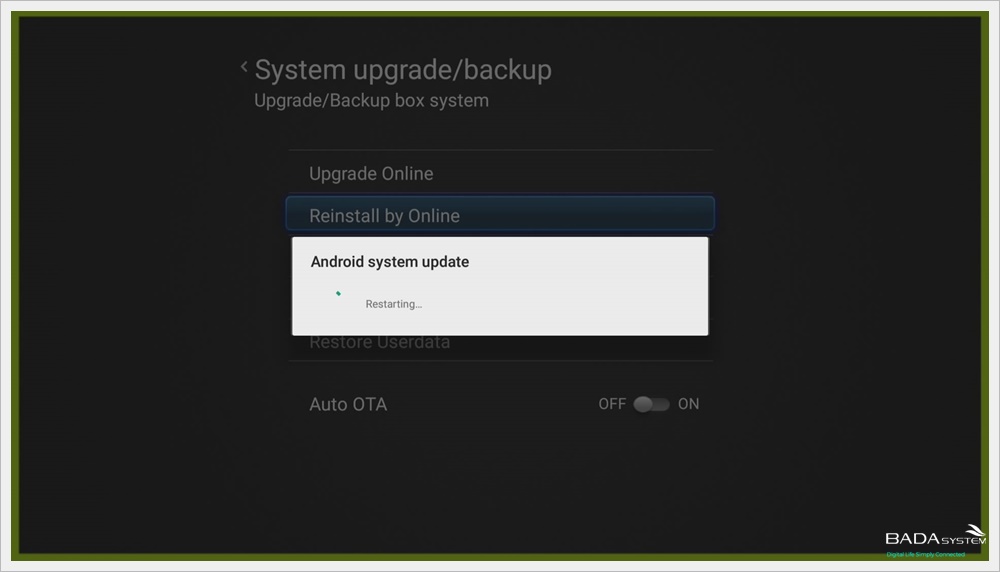
The device will automatically reboot and proceed with the update and will automatically turn on when the update is complete.
- Local update -
You must download the update file before proceeding with the update.
Download the " update.zip " file and put the firmware upgrade file in the "top root" of the USB memory stick.
The top level root is the most visible space when you enter a USB disk into my computer based on a Windows PC.
Please note that you should not unzip it, just put it in " update.zip " file.
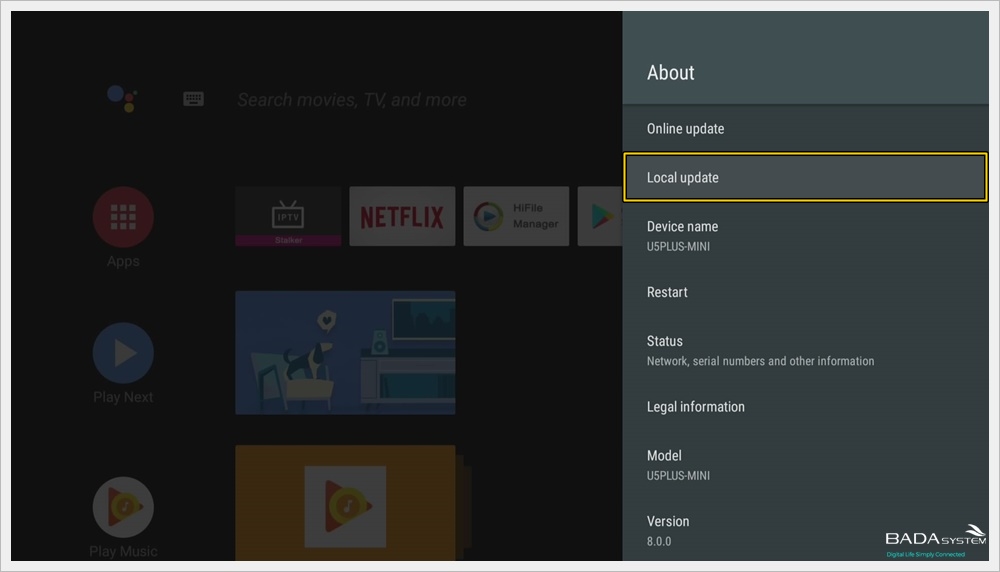
Select "Local update".
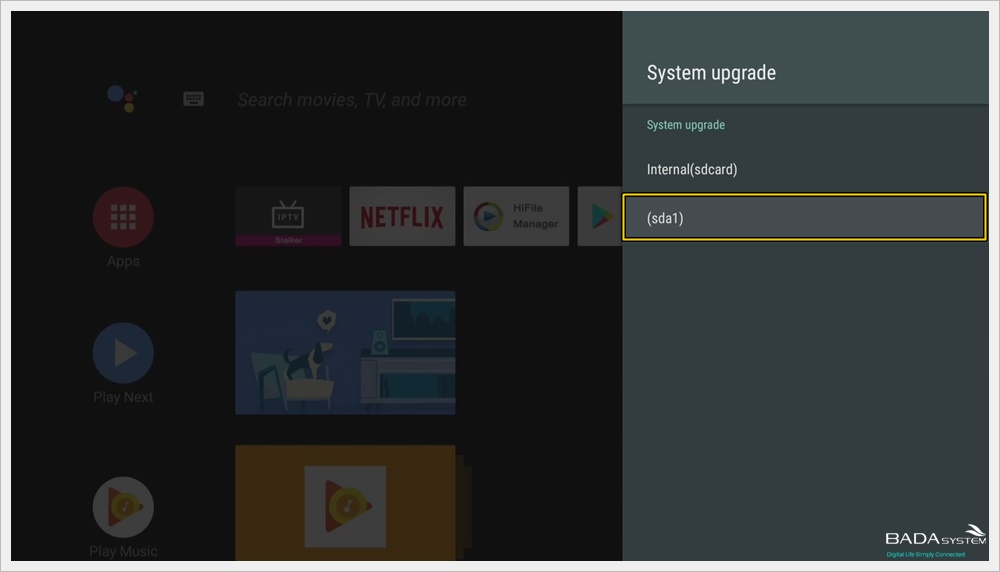
On the "System upgrade" screen, select " (sda1) ".

When the "Are you sure you want to upgrade?" Message appears, press "OK".

The device will automatically reboot and proceed with the update and will automatically turn on when the update is complete.
- Manual upgrade -
There is also an option to upgrade when booting.
Unplug the power adapter and connect the USB storage device.
When the power adapter is connected and you press the "OK" button on the remote controller 10 times as soon as you boot up, it will update automatically and it will turn on automatically when the update is completed.
ㆍView next page
# BadaSystem ATV8 User's Manual Part 05:System Backup&Restore
