ㆍView previous page
# BadaSystem ATV8 User's Manual:Contents
# BadaSystem ATV8 User's Manual Part 01:Cable connection guide
# BadaSystem ATV8 User's Manual Part 02:beginning WiFi Base Setup
# BadaSystem ATV8 User's Manual Part 03:beginning Wired LAN Base Setup
# BadaSystem ATV8 User's Manual Part 04:Updating the firmware
ㆍBadaSystem ATV8 User's Manual Guidance
Hi.
It is BadaSystem.
BadaSystem ATV8 User's Manual is intended for users who use a product with a raised version of ATV8 firmware developed by BadaSystem based on AOSP.
The applicable model is " U5PVR Slim / U5PVR Deluxe / U5Mini PVR / U5Mini OTT / XSARIUS Q8 / UNOCUBE VODA "
This manual is the most basic manual for using the product, so you must read it carefully to use it.
Since chip-set manufacturers do not offer the Media Center app from the ATV8 version, it is inevitable that the Media Center app will not be available on the ATV8 version.
· BadaSystem ATV8 User's Manual Part 05:System Backup&Restore
When using the product, an unknown error may occur.
There may be errors in using the app, or system settings may not work properly.
In most cases this can be solved by a system initialization.
The problem is after system initialization.
After reconfiguring the system and logging in to Google, models with a TV tuner will have to rescan TV channels separately.
It's not difficult, but logging in to multiple apps and scanning TV channels is not annoying.
In this case, the available system backup is the system backup.
If you back up the information that can be backed up as one data and then load the backup data file after system initialization, the setup step can be completed quickly.
There are four types of information that can be backed up: "Basic Android System Settings / App Login Information / TV Tuner Channel Scan Information / IPTV Connection Information".
App information installed by the user is not saved.
Backup is possible with USB connected storage device and can be backed up by formatting with FAT32 / EXT4 method.
The file is saved as "userdata8.taraa" file in the USB storage device root folder.
- Backup system data -

Go to "Settings" in the upper right corner.

Select "About".

Select "Online update" at the top.

You can back up system data by clicking " Backup Userdata".
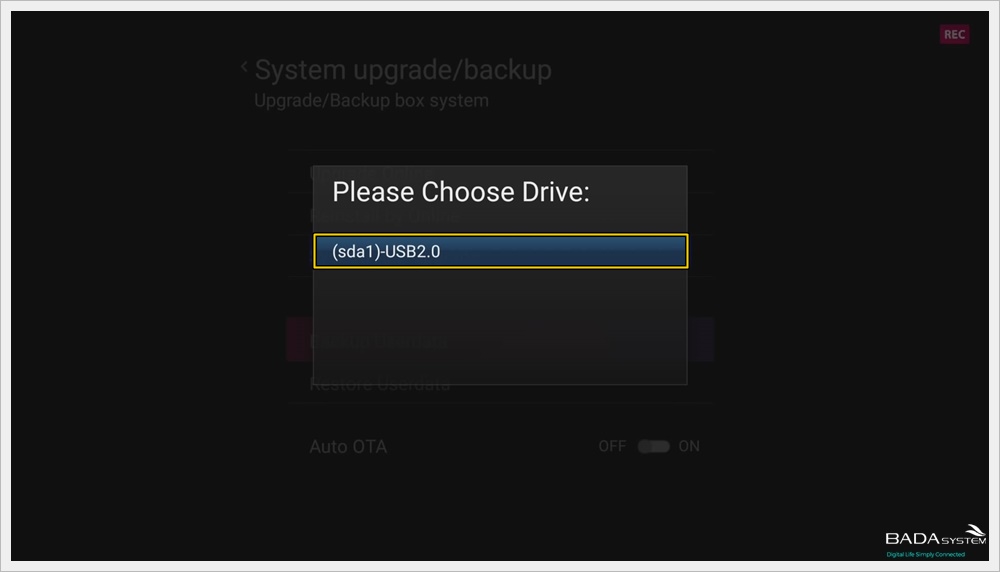
Select the USB storage device.
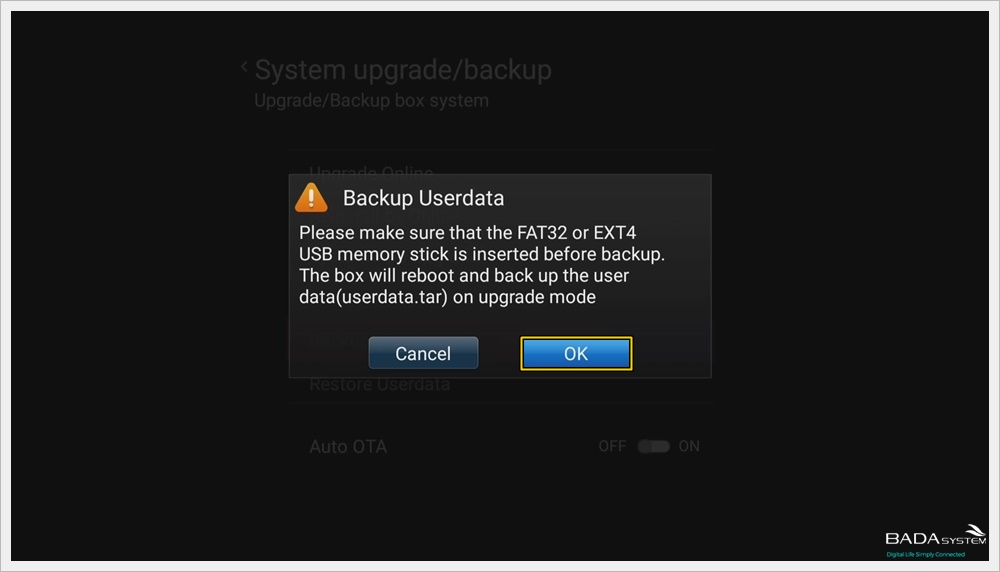
When you get the "Backup User Data" message, press "OK".
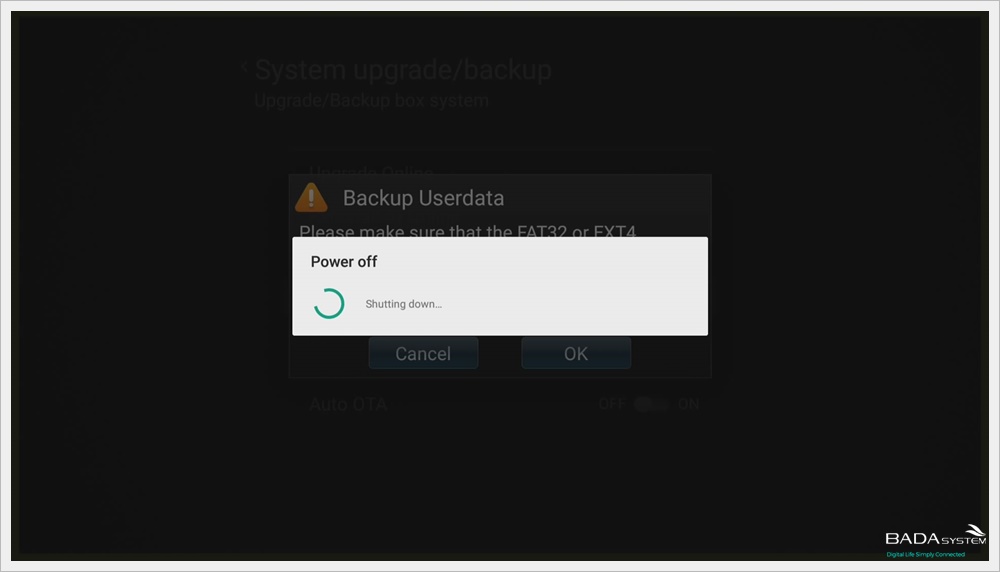
The device will automatically reboot and proceed with system backup and will turn on automatically when the system backup is completed.
- 시스템 데이터 복구 하기 -

You can restore the system data by clicking "Recover User Data".

Select the USB storage device.
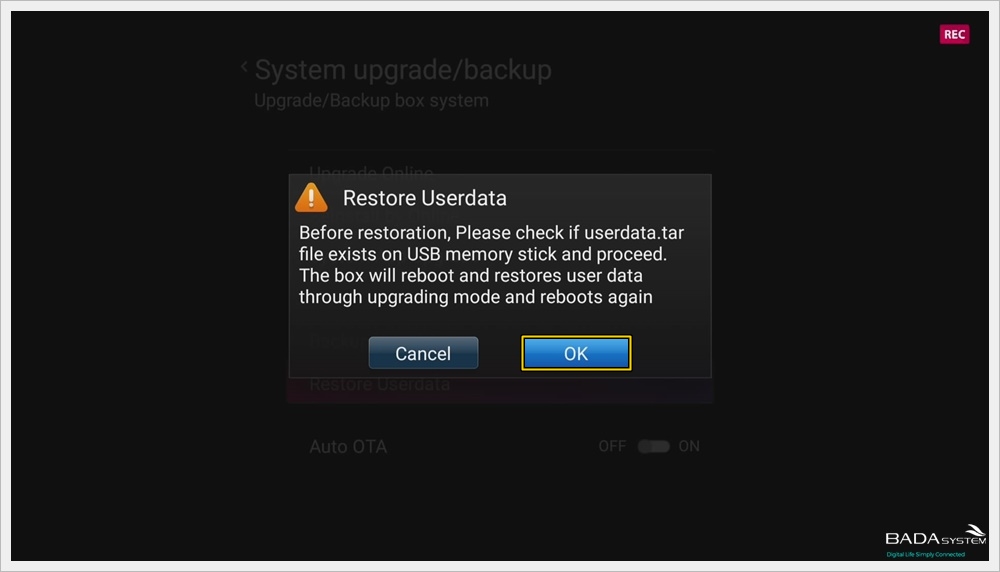
When you get the "Recover User Data" message, press "OK".
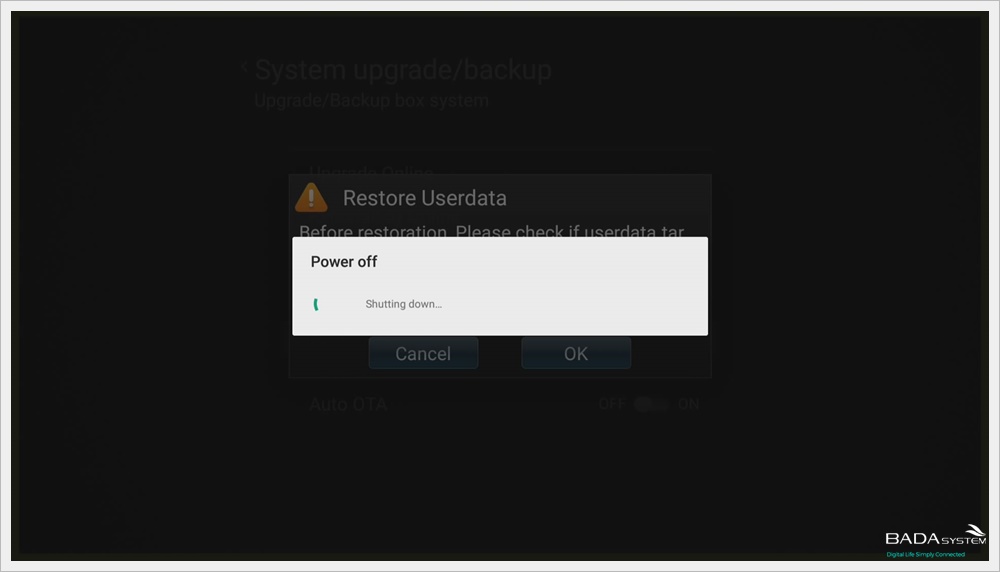
The device will automatically reboot and proceed with system backup and will turn on automatically when the system backup is completed.
ㆍView next page
The following page is being prepared.
